User guide
Whether you are passionate about preserving historical documents and enhancing accessibility, interested in military history or simply enjoy transcribing, this step-by-step guide will walk you through how to sign up, transcribe, review and make the most of your experience as a volunteer transcriber.
How to get started
-
Sign up
-
To become a volunteer transcriber you need to sign up. This will allow you to transcribe, save your contributions, track your progress and join the volunteer community. Signing up will also allow us to send communication regarding progress of transcription that you contributed to, transcription news, new quests and if you are interested updates about the Memorial.
-
Activate your account and set your password
-
After signing up you should receive an email to confirm your account and set your password. If you can’t find it in your inbox please check your spam or junk folder.
Clicking on the link in the email will activate your account then take you to a page where you can set your password. Your password will need to meet a required level of complexity before it is accepted. Our password policy is given below:
- Be at least 12 characters in length
- Contain at least 1 uppercase letter
- Contain at least 1 lowercase letter
- Contain at least 1 number
- Contain at least one special character, such as a symbol or punctuation mark
- Not include your username
-
View a transcription quest
-
Transcription quests are a collection of content which can relate to a single event, person, place or time. There can be one or more quests available to transcribe. Decide which one interests you and join in with other volunteers.
-
Start transcribing
-
Select a Transcription Item with the status of Open to contributions. If work has already been done on this item, either by yourself or or another contributor, please resume transcribing from where that item was last saved.
If this Transcription Item has not yet been started you will be presented with the option to either start transcribing from scratch or to start a new transcription using an AI generated version.
Transcription item status
-
Open to contributions
-
This status indicates that the document is available for users to transcribe. Only one user can work on a Transcription item at a time, and can Save their progress. Once all pages have been transcribed, a user can Submit for review.
-
Open for review
-
Documents with this status have been fully transcribed by users but require review by an experienced user for accuracy and completeness. The Reviewer will either accept the transcriptions and Submit for Approval, or revert to Open for Contributions for further edits.
-
Awaiting Approval
-
This status indicates that the transcription has been reviewed and is accurate. The document is considered fully transcribed and ready for a final approval by Australian War Memorial staff.
-
Finalised
-
This status refers to a transcription items that has been reviewed and confirmed as accurate by Memorial staff.
-
Someone is currently editing
-
This status means that a user is actively working on transcribing the document.
How to transcribe
When you select a new transcription item to transcribe you will be presented with two options. If you join a transcription which someone has already started, you can start transcribing immediately without selecting any of the options below.
-
Prefill with AI generated transcription
If you select an AI first transcription, you’ll find the original page in a box on the left and AI first transcription on the right of the webpage. Start reviewing the transcription in the right box (you’ll be asked to log in if you haven’t already logged in.)
-
Start transcribing from scratch
If you decide to start afresh, the transcription box would be empty and you can start transcribing by looking at the original page in the left box.
-
Transcribe the text as it is written
Spelling mistakes and strange punctuation and also uncomfortable comments of their times should remain true to the original document to enable historical accuracy and to keep the original style, expression and personality.
-
Order of transcription
-
Transcribe text in the order it appears on the page. If there are more than one page in the document, transcribe all pages in the order they appear.
-
Blank pages
-
Skip to the next page if there is no text on the page.
-
Unreadable text
-
If you are having trouble reading any text, add double square brackets with a question mark or guessed text [[?]] in the transcription area.
-
Marginalia
-
Transcribe text written on the margins of the page within [* *] as they appear visually on the page.
-
Page breaks
-
Use the Page Break option in the editing toolbar to add page breaks.

-
Page clarity
-
You can zoom in or out of the page by clicking on the buttons to the top left of the page. If you want to change brightness or contrast of the page, click on the brightness or contrast buttons on top of the image and use the slider.
-
Image box size
-
You can change the width of image box by dragging vertical divider between image and transcription left or right. This will help when you have zoomed in an image to see the text clearly but the image doesn’t fit in the box.
-
View in full screen
-
You can click on Toggle full-screen editor tool on the top right corner of image box to view the transcription in full screen. To go back to the original size, click on the toggle button again.
-
View AI generated suggestions
-
Click on the Toggle AI generated suggestions button above transcription image to view AI transcription for any text in the image. Point the cursor to the desired text in the image AI suggested text will appear on top of the line. Click on the toggle button again if you don’t want to see the AI suggested text.
-
Difficulty levels
-
You will find the difficulty level of each transcription item on the top right below accession number as well as below transcription cards on the Transcription Library and Transcription Quests pages. This is an indication of perceived difficulty of a transcription item displayed as stars. Five stars would mean the handwriting is extremely difficult to interpret and one star would mean it’s easy. This is for guidance only and in no way indicates your ability to recognise and transcribe these handwritten documents.
-
Saving your transcription
-
Save the page if you are taking a quick break but want to continue transcribing. Your changes will be saved it'll remain locked to you for one hour. The lock will automatically unlock if no changes are made by you to the transcription for an hour.
Save and unlock will save your work and open the transcription item to other contributors.
The transcription remains locked while you are transcribing. Once saved the transcription becomes available for editing by other transcribers.
-
Complete a transcription
-
Once you have finished with a transcription, mark it completed by clicking on the button Submit for review. The transcription will be now available for review by experienced reviewers.
Spelling and grammar
-
Abbreviations
-
Transcribe abbreviations as they have been written, don’t expand them.
-
Line breaks
-
Retain line breaks as they appear unless a word has broken over two lines or two pages. Transcribe the word on the first line or first page as needed. Use soft returns (Shift+Enter) when you need to add a line break.
-
Non-English language text
-
Transcribe them as they appear if you can. Use the correct language characters by using the editing options provided.
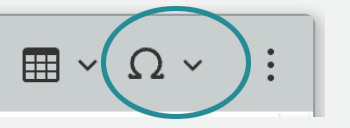
Don’t translate any of the non-English language text. -
Signatures
-
Type the signature as it appears. If the signature has only initials, type the initial.
-
Indented margins
-
No need to indent, just start with a new line.
-
Underline
-
Don’t underline any text. Make it bold if you need to add emphasis to text.
-
Crossed-out text
-
Use the Strikethrough option in the editing toolbar to indicate crossed-out or redacted text.
-
And or &
-
Transcribe ‘and’ or ‘&’ as they appear in the document.
-
Glossary
-
Australian War Memorial has an extensive glossary to understand military terminology or acronyms. Use it if you have encountered something you are not sure about.
Reviewing
Reviewing is done by experienced transcribers with the status of Reviewer to identify any mis-transcriptions, then submit it for approval once no changes are required. Reviewers can only review transcriptions transcribed by other contributors.
To review a transcription item:
- Click on the transcription item with the status Open for review.
- Review the transcribed material by comparing it to the original.
- Click the button Submit for approval if transcription looks correct and complete. This will change the status of transcription item to Awaiting approval.
- If you identify any error or the transcription item has been vandalised, click on Reopen to contributions. This will open the transcription item to contribution by other transcribers again.
- Reviewers can't make corrections to a transcription item when it is Open for review. It can only be done when the status has changed to Open to contribution.
- You can add a Reviewer's Note (scroll down the transcription item page to see the option) to the transcription item if you want to share with transcribers the reason why you are changing the status back to Open to contribution.
- AWM has the final authority to mark a transcription final.
Other things to note
Reading and transcribing historic handwritings
The Smithsonian Transcription Centre has some good resources on its website that you can refer to if you want help transcribing historic handwriting.
Quality over quantity
Take your time while transcribing and focus on quality. Remember that transcription is not a race. Give transcription your full attention, get a coffee before you start, and take a break when you are tired. Every page you transcribe helps us understand the past better and we appreciate you for your effort.
Transcription is a community effort
Transcription is a collaborative effort and more than one transcriber can be involved in transcribing a page or a quest. There are other people from the community involved in the process like Reviewers and staff from the Memorial. This ensures the quality and standard of transcription is maintained and all your efforts make an impact.
Transcribing distressing or culturally sensitive material
The content made available for transcription from the Memorial’s National Collection includes private diaries and letters to friends and family which at times may be candid and unrestrained. They may contain potentially distressing content that reflects an event witnessed or conveyed to the writer. They may contain personal or sexualized communications. They may also contain offensive or culturally sensitive material or offensive language, which may reflect the personal opinion of the writer or the time period in which they were written.
Where possible, content warnings have been included at the top of transcription page. Also included are conflict and subjects related to the transcription. Please take note of the content warning, conflict and subject heading before deciding whether or not to proceed with a transcription task.
Where a transcription task evokes feelings of discomfort or emotional distress stop transcribing the item and take a break from transcription. There is no obligation to take on a task or continue with a task once commenced.
If you decide to continue transcribing sensitive, difficult or offending content, transcribe the text as it’s written in the source document.
There may be situations where it has not been possible to determine the content and no warnings have been added.
If you encounter content which you believe should carry a content warning or you believe shouldn’t be shared publicly inform the Memorial.
If you feel like you need support, you can contact one of the following for further assistance:
Further information
If you have a question that you can’t find any answers to, please reach out to the Memorial through the Community page on this website.